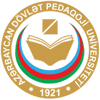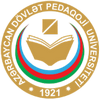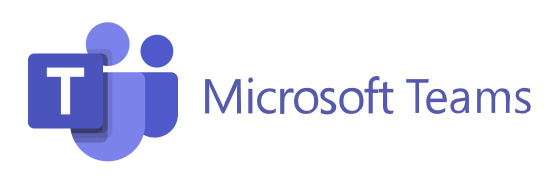User instruction
Moodle (Modular Object-Oriented Dynamic Learning Environment) is an open
source course management system. PT allows you to create online courses and
websites related to teaching. The use of the pedagogical model of social
constructivism is a key feature of Moodle. The main goal of the project is
to provide teachers with the best tools for managing educational processes.
Link to the portal
e-learning.adpu.edu.az
Teachers enter the subject in the group where they will start the lesson by
pressing the "Meet" button located on the upper right.
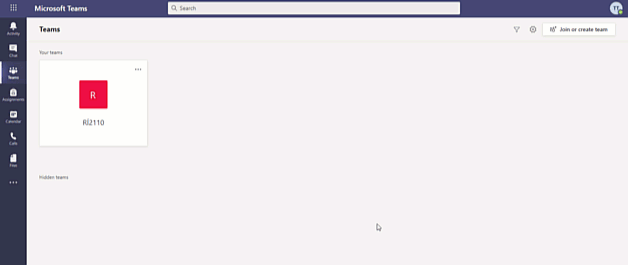
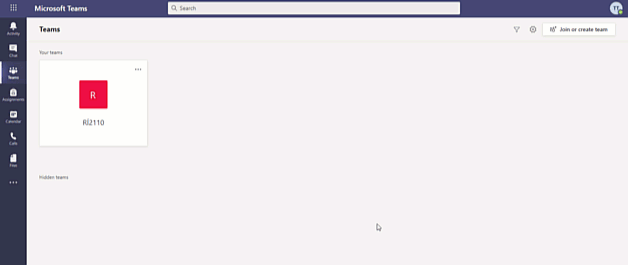
When logging in, additional information may be requested to keep the account
valid. At this time, you activate the security of the account by entering
your mobile number or an alternative email.
To reset your forgotten password, go to passwordreset.microsoftonline.com and enter your
email in the appropriate box. On the newly opened page, a list of your
alternate email and mobile number, which you entered when you activated
security, appears. You select one from the list and a verification code
appears there. You can update the password through the verification.
Note: To update the password, you need to enable security first. (You can see the security activation procedure in detail in the section above.) Users who did not activate security should contact their faculty (tutors) or departments to update their passwords.
Note: To update the password, you need to enable security first. (You can see the security activation procedure in detail in the section above.) Users who did not activate security should contact their faculty (tutors) or departments to update their passwords.
It is a useful tool for academic staff and is completely free. This tool
enables administration from a single point and helps users to organize,
share and communicate with their colleagues. It should be noted that the
"Office 365" service includes the cloud versions of "Microsoft" mail,
contact and other well-known products ("Exchange Online", "SharePoint
Online" and "Teams") through the "Office Professional Plus" office add-on
package.
You can save the lesson as a video by pressing the "start recording" button
during the lesson and download it to your device later. After the lessons
are recorded, the platform stores the video in its database for 20 days.
During this time, you need to download the lesson video to your device.
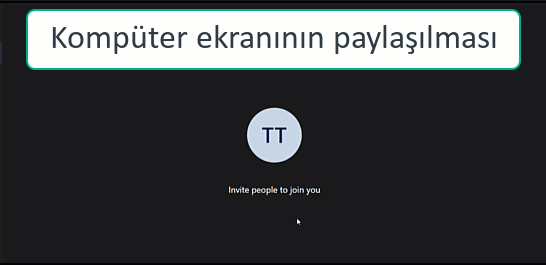
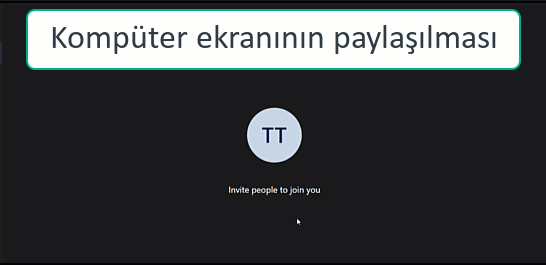
Download manual
PDF
Download manual
PDF
To create groups, go to the Teams section. A new group is created by
pressing the "join or create teams" button on the upper right and writing
the group name.
To add students and teachers to the group, use the 3 double dots button in
front of the group name and click the add members button. On the page that
opens, students and teachers are added to the group by writing their names
or e-mails.
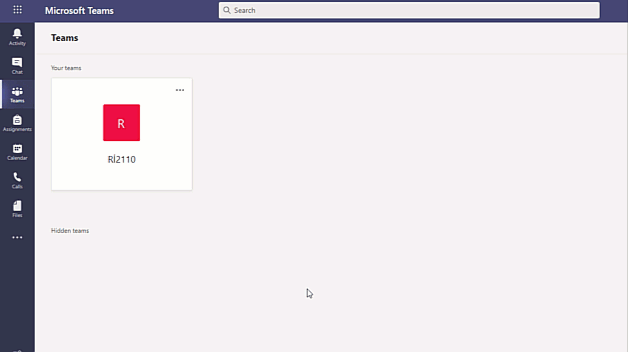
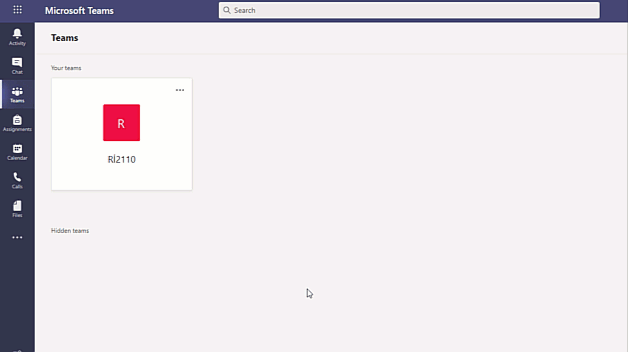
Topics are created by adding channels to a group in MS TEAMS. For this, it
is included in the appropriate group. Using the 3 colons button next to the
group name, the add channel button is clicked. In the window that opens,
write the name of the lesson and add that subject to the group.
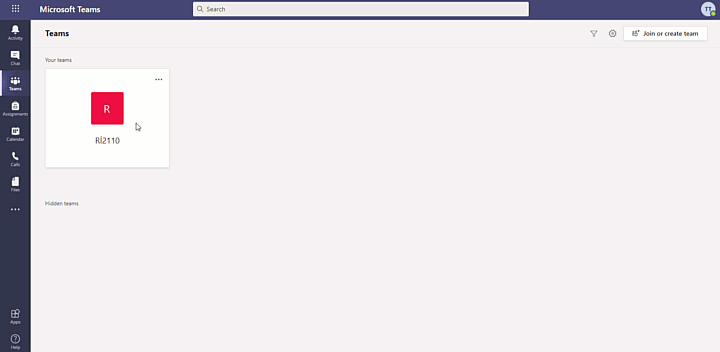
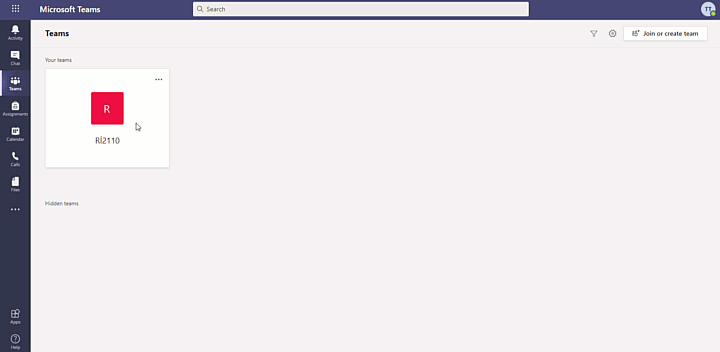
Teachers enter the subject in the group where they will start the lesson and
start the lesson by pressing the "Meet" button located in the upper
right.
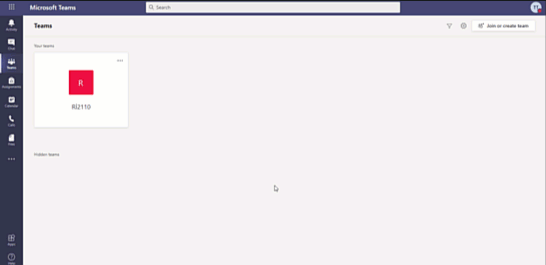
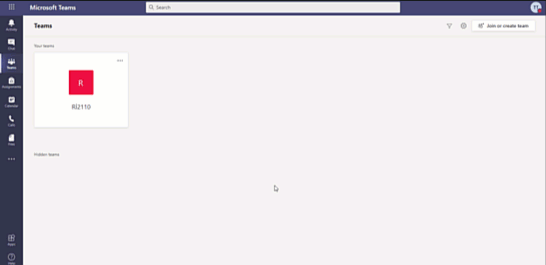
During the lesson, the teacher can share his computer screen, powerpoint
presentations with other participants or create a whiteboard and pass the
lesson on the board. For this, he should select the appropriate section by
pressing the share (open share tray) button during the lesson.
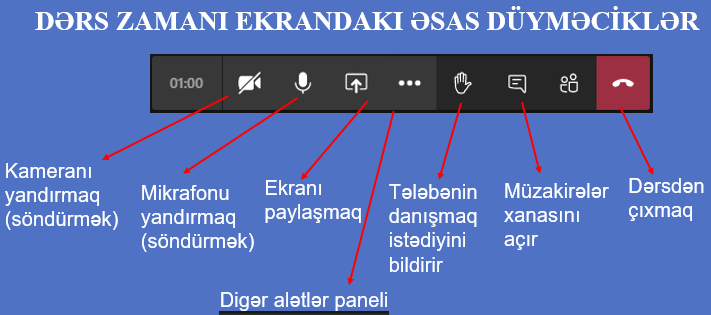
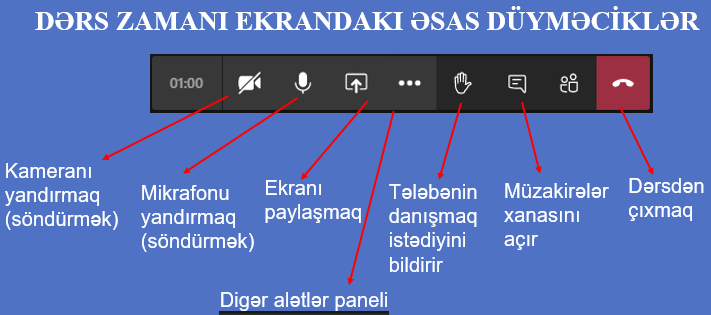
You can save the lesson as a video by pressing the "start recording" button
during the lesson and download it to your device later. After the lessons
are recorded, the platform stores the video in its database for 20 days.
During this time, you need to download the lesson video to your device.
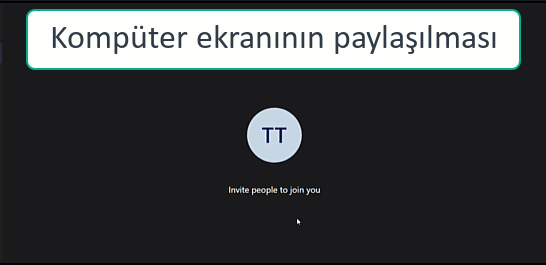
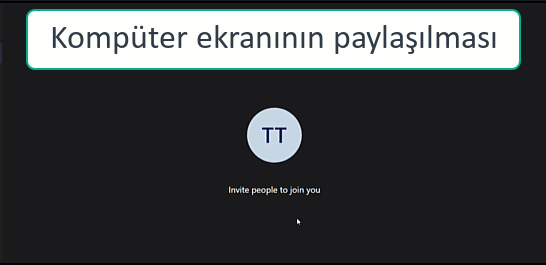
Download manual
PDF
Teachers can enter the subject they are teaching and get reports on the
subject through the Insight application.